What is a cookie?
Cookies are text files containing small amounts of information which are downloaded to your device when you visit a website. Cookies are then sent back to the originating website on each subsequent visit, or to another website that recognises that cookie. Cookies are useful because they allow a website to recognise a user's device. You can find more information about cookies at www.allaboutcookies.org and www.youronlinechoices.eu.
Cookies do lots of different jobs, like letting you navigate between pages efficiently, remembering your preferences, and generally improve the user experience. They can also help to ensure that adverts you see online are more relevant to you and your interests. But they do not allow access to your operating system or any of your private data, and cannot be used to transmit viruses or malware.
How do we use cookies?
Our cookies can be divided into several categories:
- Functional : These cookies allow certain functionalities of the website to work.
- Analytics : These cookies are used to give us anonymous visitor data . We use that to see how people are using our website and how we can make it better.
What if I do not want to accept cookies?
Your web browser has settings which allow you to control how you browse web sites. These include settings to manage your cookies. Check your browser’s help information or visit the following links for further information :
Cookie settings in Internet Explorer (http://support.microsoft.com/kb/196955) :
1. Click Internet Options on the Tools menu, and then click the Security tab.
2. Click the Web content zone you want, and then click Custom Level.
3. Under Cookies, click the options you want, click OK, and then click OK.
Cookie settings in Firefox (http://support.mozilla.org/en-US/kb/block-websites-storing-site-preferences)
1. Click the menu button and choose option
2. Select the Privacy panel.
3. Set Firefox will: to Use custom settings for history.
4. Remove the check mark from Accept cookies from sites.
5. Click OK to close the Options window .
Cookie settings in Chrome (http://support.google.com/chrome/bin/answer.py?hl=en&answer=95647)
1. Click the Chrome menu on the browser toolbar
2. Select Settings
3. Click Show advanced settings
4. In the "Privacy" section, click the Content settings button
5. In the "Cookies" section, you can change the following cookies settings:
o Block all cookies: Select "Block sites from setting any data. You will see in the address bar whenever a cookie has been blocked.
o Block only third-party cookies: Select the "Block third-party cookies and site data" checkbox.
Cookie settings in Safari (http://support.apple.com/kb/PH19214?viewlocale=en_US&locale=en_US)
1. Choose Safari > Preferences, click Privacy
2. Select a “Cookies and website data” option:
o Always block: Safari doesn’t let any websites, third parties, or advertisers store cookies and other data on your Mac. This may prevent some websites from working properly.
o Allow from current website only: Safari accepts cookies and website data only from the website you’re currently visiting. Websites often have embedded content from other sources. Safari does not allow these third parties to store or access cookies or other data.
o Allow from websites I visit: Safari accepts cookies and website data only from websites you visit. Safari uses your existing cookies to determine whether you have visited a website before. Selecting this option helps prevent websites that have embedded content in other websites you browse from storing cookies and data on your Mac.
Cookie settings in iOS (http://support.apple.com/kb/HT1677)
1. tap Settings > Safari > Block Cookies
2. Choose an option :
o Always Allow
o Allow from websites I visit
o Allow from Current Websites Only
o Always Block



















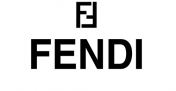












Follow-us !